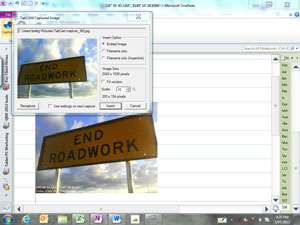Simple Operation
GeoTabCAM has a touch and pen friendly interface that is easy to use. Pictures can be directly saved and optionally copied to the Windows clipboard for instant pasting into another application or document.
Images can be instantly attached to an email using your preferred mail client.
Flexible Settings
GeoTabCAM allows you to customise your picture output with a range of standard settings such as:
- Standard camera resolution – based on what your camera can do
- Mirroring
- A range of Standard Time Stamp Formats
- Font Size, Colour and Background Colours (Including Transparency) for Time Stamp and GPS Coordinates
- File save location and naming format
- Post capture sound
- GPS COM Port and Coordinate Format (degrees or minutes)
Single or Multi-Shot Mode
GeoTabCAM can be opened in single or multi-shot mode. When launched in single shot mode GeoTabCAM will close after the photo is taken. In multi-shot mode (default) photos are instantly saved to the location that you choose.
GPS Geo-Tagging
GeoTabCAM offers direct access to GPS coordinates using any standard Windows supported (COM port access required) internal or external GPS. GeoTabCAM allows you to geo tag your photos on the fly and GPS coordinates can even be stamped onto your photo for easy viewing.
GPS coordinates are stored in the standard EXIF properties of each picture automatically.
Time Stamp
Each photo that you take can be directly time stamped in a variety of standard time formats. Time is taken from the Windows system time and zone to ensure authenticity.
Multi Camera Support
GeoTabCAM supports more than just front and back cameras. Any camera that can be accessed in Windows can be used with GeoTabCAM . A quick and easy toggle allows you to switch between available cameras.
Instant Office Integration – Office 2010, 2013, 2016 & 2019 Camera Add-In (Works with Office 365 too)
Capture photos directly into your Word Document, Excel Spread Sheet, OneNote page, Outlook Email via the standard Office Add-Ins that come with GeoTabCAM .
The GeoTabCAM office add-ins allow you to take a photo and have it inserted into your document, page, email or spread sheet at the current cursor location.
If you want a photo to be placed in a specific place in your Word document, Access database or Excel spread sheet you can use our sample VBA code to achieve this.
Features for Software developers
There’s no need to re-invent the wheel since GeoTabCAM can be integrated directly into your application. Software developers can save time and money in developing applications that require camera and geo-tagging functionality.
We provide sample code for integration using VBA and C#. You can use these examples or liaise directly with our developers to adapt this to your language of choice.
GeoTabCAM can pass back a picture or a link to a picture to your application. GeoTabCAM can be launched in a multi or single use mode depending on your preferences. You can even specify your preferred resolution, file location and camera.
Sample Code for VBA
Expand the capabilities of your Excel macro or Access database code. GeoTabCAM can even be integrated directly into your Windows application. Sample code is provided for using GeoTabCAM with your Excel, Word or Access VBA code .
GeoTabCAM System Requirements
- Windows 10, 8 or 7
- Camera that can operate as a web cam under Windows
- NMEA standard GPS accessible via com port or Windows Location Service.